Recently I used the Mapbox.js library to create an interactive map for my personal website. The idea was to have a map with all the places I have been to.
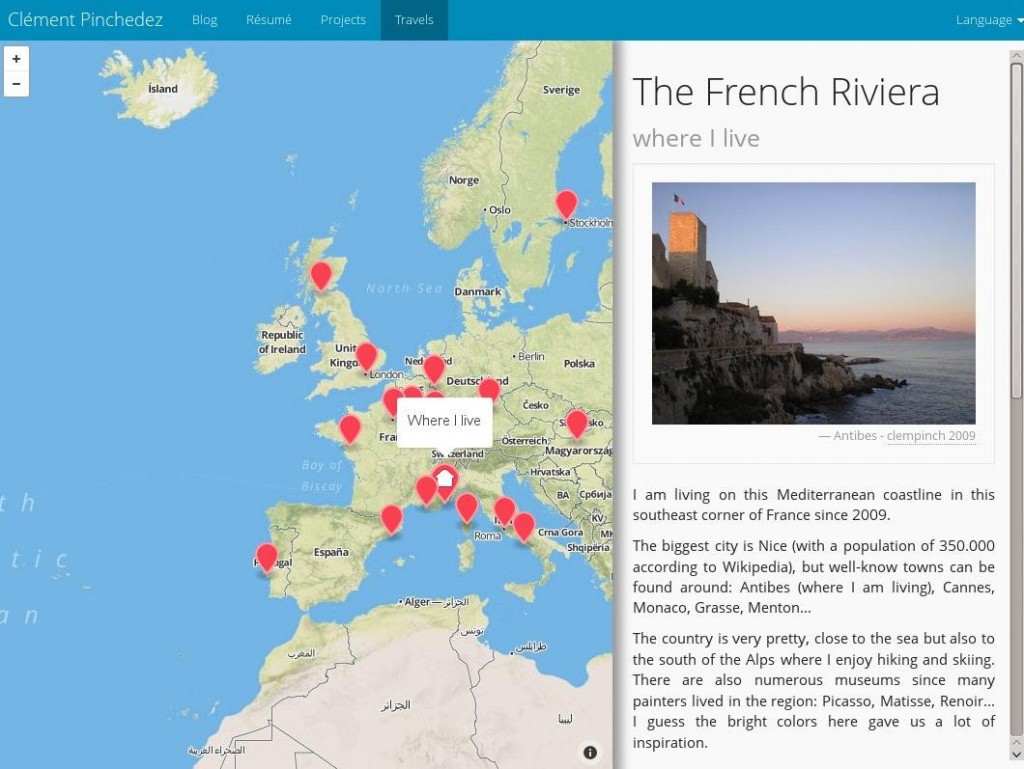
In fact, I was very pleased by the clarity of the documentation of this API. Also there are very good examples to get inspired by. Although I am not calling myself an expert in Javascript and Web programming (and above all, cartography is a complete new world for me), I felt pretty confident to integrate this API to my website after reading the doc and then starting using the library in my code.
I had very few problems to add the map to my website, add a few locations (aka as markers) and associate some click event to it.
Here is how I proceeded.
The Javascript file:
// create the markers
var geoJson = {
type: 'FeatureCollection',
features: [
{
type: 'Feature',
properties: {
title_en: 'Paris',
title_fr: 'Paris',
page_en: 'paris_en.html',
page_fr: 'paris_fr.html',
'marker-color': '#fc4353',
zoom: 6
},
geometry: {
type: 'Point',
coordinates: [2.351828,48.856578]
}
},
{
type: 'Feature',
properties: {
title_en: 'Marseille',
title_fr: 'Marseille',
page_en: 'marseille_en.html',
page_fr: 'marseille_fr.html',
'marker-color': '#fc4353',
zoom: 6
},
geometry: {
type: 'Point',
coordinates: [5.369889,43.296346]
}
}
...]
// create the map
var map = L.mapbox.map('map', 'clempinch.he1g7m56').setView([34, -37], 3);
// customize the marker events
map.featureLayer.on('layeradd', function(e) {
var marker = e.layer;
// custom popup content
var popupContent = getTitle(marker);
marker.bindPopup(popupContent,{
closeButton: false
});
// customize click event
marker.on('click', function(e) {
// zoom on the marker
if(map.getZoom() > marker.feature.properties.zoom) {
map.setView(e.latlng, map.getZoom());
} else {
map.setView(e.latlng, marker.feature.properties.zoom);
}
// jQuery to update the content of a particular div with some other content
$(function () {
$("#travel-div").load(getPage(marker)).hide().fadeIn('slow');
});
});
});
// load the markers in the map
map.featureLayer.setGeoJSON(geoJson);
// popup behaviour on marker mouseover event
map.featureLayer.on('mouseover', function(e) {
e.layer.openPopup();
});
map.featureLayer.on('mouseout', function(e) {
e.layer.closePopup();
});
I solved the problem of localization by attaching ‘language-dependent’ attribute to the marker object (e.g. page_fr/page_en or header_fr/header_en), then the getTitle() and getPage() method retrieve the correct field given the language of the hosting page:
// language
var lang = document.documentElement.lang;
// by default english language
function getTitle(marker) {
if(lang == 'fr') {
return marker.feature.properties.title_fr;
} else {
return marker.feature.properties.title_en;
}
};
The HTML would look like this:
<html>
<head>
<meta charset=utf-8 />
<title>Travel Map</title>
<meta name='viewport' content='width=device-width, initial-scale=1.0, maximum-scale=1.0, user-scalable=no' />
<script src='https://api.tiles.mapbox.com/mapbox.js/v1.6.2/mapbox.js'></script>
<script src='lib/jquery/jquery-1.10.2.js'></script>
<script src='travel_map.js'></script>
<link href='https://api.tiles.mapbox.com/mapbox.js/v1.6.2/mapbox.css' rel='stylesheet' />
<link href='lib/bootstrap/bootstrap.css' rel='stylesheet' />
<link href='travel_map.css' rel='stylesheet' />
</head>
<body>
<div id='map'></div>
<div id="travel-div">
<h1>That's where I have been...</h1>
<p class="visible-lg visible-md"><i class="fa fa-arrow-left"></i> Click on places on the map to get some details.</p>
<p class="visible-sm visible-xs"><i class="fa fa-arrow-up"></i> Click on places on the map to get some details.</p>
</div>
</body>
</html>
Note that I use Bootstrap for the style and the layout.
And here is the CSS I set in addition:
#map {
position:absolute;
top:40px;
bottom:0;
width:60%;
}
#travel-div {
position:absolute;
padding-right: 1em;
top:40px;
bottom:0;
width:38%;
margin: 1em 62%;
overflow-y: scroll;
}
@media screen and (max-width: 768px) {
#map {
height:50%;
width:100%;
}
#travel-div {
padding-top: 1em;
margin: 5%;
top: 55%;
height: 50%;
width: 95%;
}
}
The block with @media... is for a “responsive design” – i.e. switching from a vertical to an horizontal division of the panels when the size of the screen gets smaller (i.e. lower than 768px).